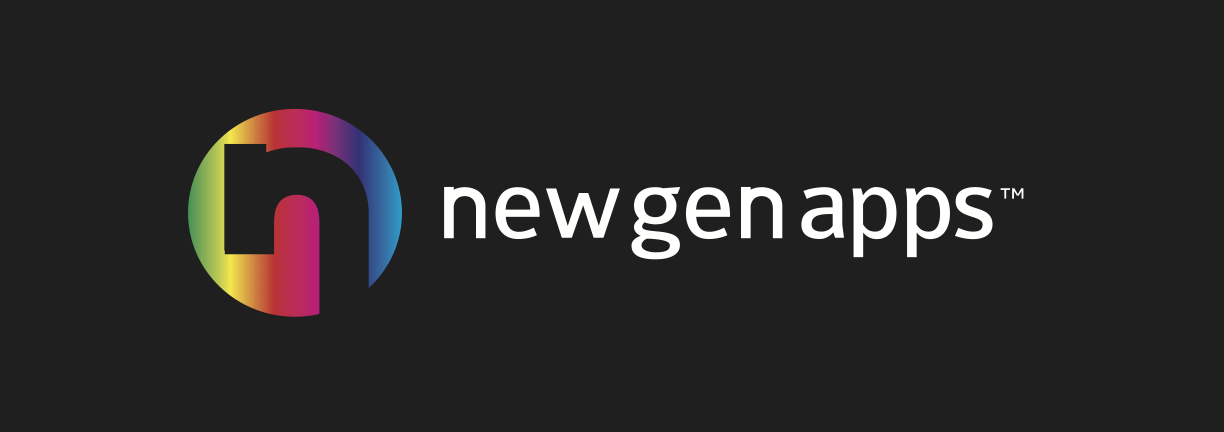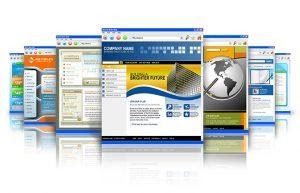Designing a website can get on your nerves if you have no idea of CSS, JavaScript, or HTML. But with Elementor, it is an easy task now. It’s a wonderful website builder for WordPress, where you can select the best theme to use with elementor or create stunning websites and landing pages in a breeze.
Before you begin making a website, you need to have a domain and hosting for your WordPress website. A domain is an address where users can access your website, while hosting is where all your website files are located.
You can choose from .com, .net, .co, .org, and other domains. Hosting plans also differ. So, select a plan based on the services you want.
Install WordPress
Now that everything is ready, you can start creating your website. For that, you’ll have to install WordPress. The steps vary from hosting provider to provider, depending upon the panel. Read the instructions provided by the hosting provider to install WordPress.
Install Elementor Pro
Next, install Elementor Pro from the official website. You can pick the free plan or the Elementor pro plan. In the Pro plan, five plans are offered by the Elementor. You can select the plan depending upon the website and your needs. If you want a custom header, custom footer, 404-page, single post template, and popup, and other elements, you will need the pro version.
But it is to note that to use Elementor pro, you need Elementor free. To install the plugin, log in to the WordPress dashboard. Head over to ‘Plugins’ to the left of the dashboard and click on ‘Add New.’ Select the downloaded zip file and click on the Install Now button. Once installed, you can activate the plugin.
Select A theme
Now, you can see an empty installation. Go to the backend of WordPress to activate a theme. In the dashboard, you go to ‘Appearance’ and then click on ‘Themes.’ You can choose from many WordPress themes available.
The best theme to use with Elemetor can be OceanWP, Essentials, Nevy, Astra, or Blocksy. But the choice is entirely yours. You choose from the popular or featured list or write the theme name in the search bar. When the theme page loads, click on ‘Add New.’ Next, click on ‘Install’ and then activate it.
Edit New Pages With Elementor
When your theme is active, head over to the 'Pages’ menu on the left hand side and delete all the existing pages. With all the pages deleted, you can create your new pages. Click on ‘Add New’ and then edit it with Elemetor. You can create pages according to your requirements. For example, you can create a Home, About, Contact, or Service page.
Remember to set the page layout to Elementor Full Width. You can do it by clicking on the gear icon in the bottom left corner.
Add Widget
Each Elementor page consists of columns, sections, and widgets. Sections divide the page into horizontal rows, while the columns divide each section into vertical columns. The pink icon with a plus sign reveals different structure options you can pick from.
All the Widgets are located on the left and need to be dragged and dropped inside the columns. With the Elementor free plan, you get 30 free widgets. If you upgrade, the widgets with a padlock will unlock for you.
On your right, you will see a white area, which is your design canvas. You can develop the web page design by dragging and dropping the widget on it.
Change Background Image
Click on one of the sections to go to the settings. Go to the ‘Style’ tab, and click on the background image. Now, choose an image and press ‘Insert Media.’
Change Fonts
Go to the heading widget and click on it to open the heading settings on the left panel. Click on the ‘Style’ tab, and switch on ‘Typography.’ You can browse through the various fonts under ‘Family’ and choose the font family for your website.
By following all these simple steps, you can easily create a website of your own in no time. It has numerous themes to choose from and options to customize your website. But it’s equally important that you follow a plan when building the website and not randomly drag widgets or select customizations.